This documentation is written in a Q&A style trying to anticipate the questions you will have about MeMap. If you already know what it is and just want to download it (450K), click here.
V1.03 has two small improvements:
| If you want to search for "WARNING" in another language than the one offered by default, all five versions can now be selected from the Search text pulldown. This may be of interest if you want to make sure nobody can get rid of your user info by simply switching to another language. (Note that you need to run MeMap for each language to do this though). | |
| New:
Will display version number in startup dialog so that users can tell at a
glance which version they've launched |
New Garmin eTrex receivers. While I did not change MeMap to accomodate for this, the new Garmin "eTrex" receivers seem close enough to the eMap for MeMap to work with their firmware - at least that's what users who were successful with the Vista report. I do not own a Venture, Legend or Vista and could not test this.
V1.02 has a bug fix and two small improvements:
| Bug
fix: on a system with a high resolution and large fonts selected, the
position of the preview window was computed incorrectly. As a result, it
was partially hidden by other dialog elements. (The fix was sent as V1.01
to the person reporting the bug) |
|
| New:
"Find Next" button in patch confirmation dialog. If this button
is pressed, the current location will be skipped (no patching is done) and
a search for the next match will be carried through. |
|
| New: the default search string will be chosen according to the users language setting in the control panel, should it be a language supported by the eMap. Otherwise, English will be used. If a settings file exists (CFG file) and it has a "SearchString" setting, this will override. |
My Hewlett-Packard palmtop has a feature called "owner screen" - when turned on, it will display a screen with the owners name and contact data (or any other message you would like displayed), in case the unit gets lost or stolen, or simply to tell dozens of them apart at user meetings.
I wanted something similar for my Garmin eMap. There's nothing wrong with a sticker or nameplate carrying the same information, but these are either too easy to "disappear" or may make selling the device harder if you want it to change owners.
MeMap can personalize your eMap. It works by patching the eMap firmware - you will have to download the firmware file from the Garmin website, and patch it using MeMap before uploading it to your GPS. What MeMap will do is replace the built-in power-on warning message with text you would like to have displayed instead. Since the exact spot where that text resides varies from revision to revision, MeMap will search for the text, present what it found it to you so you can decide you actually got the right message, and replace it.
Here's a screenshot of the dialog MeMap displays when started. Move your mouse over the different fields to get a brief explanation.
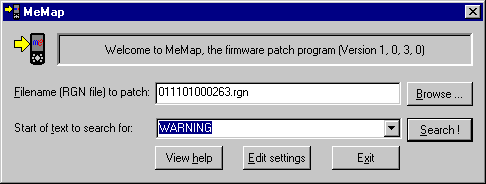
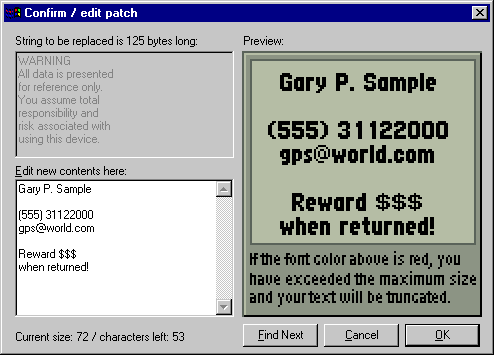
The latest version of MeMap (and an updated version of this documentation) can be found on my homepage: http://ourworld.compuserve.com/homepages/gilles - follow the MeMap link. (You may already be viewing this page).
MeMap is copyrighted freeware - there is no cost, the download is not limited in any way, and there is no need for registration. If you want to say thanks, get yourself a book from my suggestions list on the VR and FCL registration page.
Here is a list of suggested steps:
There's no guarantee that it will work, and I assume no responsibility for any risk associated with running this program. You may void your warranty and be in violation of the Garmin download license agreement by uploading a modified firmware file. Your device may stop working, vanish, explode or catch fire after the upload - whatever happens, you have been warned and it is not my fault if it happens.
Probably not, unless they are very close to the eMap.
New Garmin eTrex receivers. While I did not change MeMap to accomodate for this, the new Garmin "eTrex" receivers seem close enough to the eMap for MeMap to work with their firmware - at least that's what users who were successful with the Vista report. I do not own a Venture, Legend or Vista and could not test this. Again: experiment at your own risk here.
Change the "Start of text to search for" accordingly, e.g. to "WARNUNG" for German and "ATTENTION" for French. MeMap will then find the corresponding message and offer to change it.
V1.02 Note: In V1.02, if the language selected in Windows (control panel setting) corresponds to a language supported by the eMap, the default search string will be the right one, you have nothing to do. This will not work if you already created a settings file - the "SearchString" setting from there will be used instead.
V1.03 Note: In V1.03, you can now select another language from the search text pulldown..
In V1.02, you can press the "Search Next" button and see if your search string occurs at another place in the firmware file. You will not need this for the "user screen" functionality though since the "warning" words of all supported languages are found right away.
You can safely ignore this file (and its associated "Edit settings" button) if you just intend to run MeMap once like most people are likely to do. However, if you plan on running it often for whatever reason, you can change the defaults with which MeMap comes up with (especially, the "contact information" message). As soon as a settings file exists in the same directory where MeMap.exe resides, it will always come up with the configuration specified in this file.
No - sorry, this functionality is not implemented - you will have to manually edit the settings to make your current changes permanent.
I doesn't find it because it got replaced with your own message. You have two options: either revert to the original firmware file (reextract the Garmin download or rename the .BAK file MeMap created when you patched for the first time) or search for the first few words of your own message (e.g. your name) to find the message and edit it.
You can view it either here (whichever way you found this information), or find it at my home page http://ourworld.compuserve.com/homepages/gilles (follow the MeMap link), or have MeMap display it by pressing the "View Help" button.
Note that Internet Explorer is required for this because I am using a special technique to embed HTML files into the EXE itself. This made it possible to distribute MeMap as single file requiring no setup or peripheral files. If this doesn't work for you, just use this page - the contents are the same.
An excellent point to get started is Joe and Jack's web page at http://joe.mehaffey.com